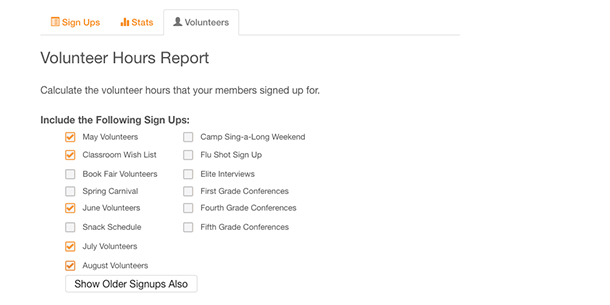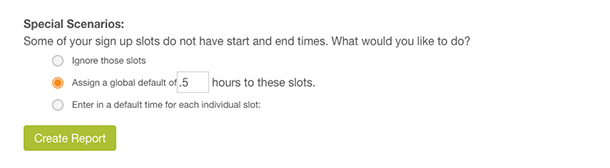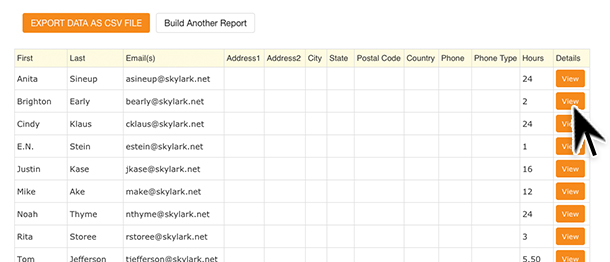FAQs /
Advanced Features /
Track Volunteer Hours with a Report
Track Volunteer Hours with a Report
Our Gold and Platinum subscribers have the ability to generate a Volunteer Hours Report. You can run reports across multiple sign ups and track hours for pre-determined groups of people. With volunteer hours reporting, you can see how many hours a family, a class or a subcommittee served.
- Log into your account and click the Reports button on the left side of your account Sign Ups page.
- Choose the Volunteers tab.
- Select each of the sign ups that you would like to include in the report.
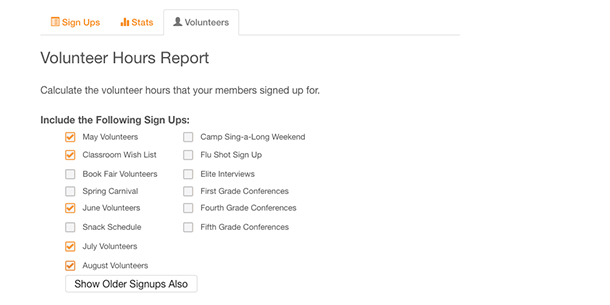
- Enter a specific date range or include all of the dates from the selected sign ups.

- Under Volunteer Parameters you can choose to display all users, only users in a particular group, users grouped by family or only users signed up for a minimum or maximum number of hours.
- If you are interested in grouping volunteers by family, go to the top of the page to set up those groups and click Set Up Family Group Settings. You can manually group family members or use our automated wizard.
- Under Special Scenarios, you can account for slots not associated with a specific time. For instance, slots could include donating baked goods or sending wish list items into school. You can choose to ignore these slots, assign a global time value to these items or enter specific time values for items not assigned to a specific time.
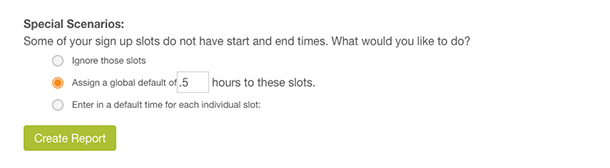
- Click Create Report. The report displayed will be a summary of the total hours each volunteer has signed up for across all the sign ups selected.
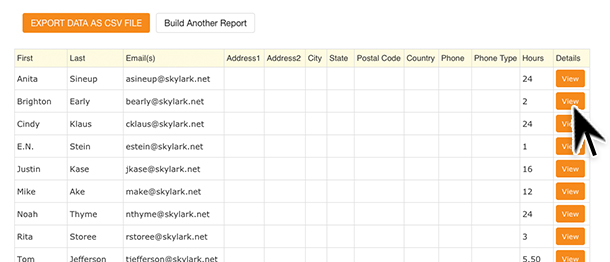
- Click the View button to the right of the volunteer’s name to see the specific details for an individual user. The detailed view will show each specific item the volunteer signed up for, along with the name of the sign up and the time associated with that item.
- Click the Export Data as CSV File button to view and sort the data offline.

Posted by SignUpGenius
|