
Simplify the coordination of parent-teacher conferences by creating an online sign up and inviting your parents to sign up for appointments. Whether you are a teacher, room parent or school administrator, SignUpGenius is useful for organizing a variety of school activities. From book fairs to class parties to classroom readers, online sign ups are a fast and effective way to invite and coordinate school events and volunteers.
We provide tools to make it easy to create parent-teacher conference sign ups. This guide will walk you through each step, or if you prefer, we also provide a video tutorial of the process. If you have any questions along the way, contact us and we’ll be happy to assist.
Design
From the Design tab, enter the title of your sign up. Then, create a group that you will invite to the sign up. A group is defined as the people you plan to invite. It’s not required to send invites from our site, but you’ll still need to attach a group name to the sign up.
Next, choose a theme for your sign up. You can use the search field to enter a keyword or select a category. You can also use the dropdown menu to sort the design choices by All, Free or Premium.
If you would like to customize your sign up by using your own image, click the image icon.Click the pencil icon to customize the sign up description, click Done and then click Save and Continue to proceed to the next step.
Slots
From the Slots tab, select the format for your sign up. If you are unsure about which format to choose, you can view examples for each.
For One Teacher: It’s generally best to select the Sort by Date option. Then, select Add Dates. In the window that appears, select the Add Time Slots heading and you will be able to set the parameters for automatically generating incremental recurring times. You can watch this tutorial to guide you through the process.
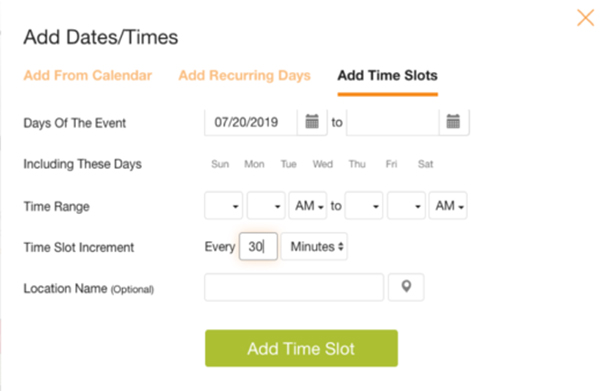
Once you have added dates, click Add Slots. Enter a title such as “Conference” and keep the slot assigned to All Dates. This will create a sign up slot for each date/time that you have entered.
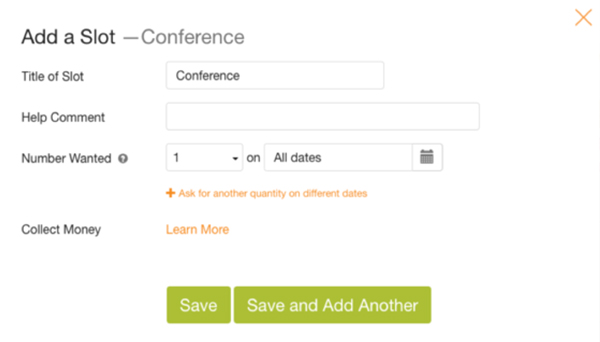
For Multiple Teachers (2-5): If you are creating a sign up for conferences with multiple teachers, it’s generally best to select the Sort by Slot option. This way, you can create a slot for each teacher and assign those slots to your range of dates and times.
Select the option to Add a Slot. Title the slots with the name of each teacher. Select the option to Add Dates. In the window that appears, select the Add Time Slots heading and you will be able to set the parameters for automatically generating incremental recurring times. Be sure to have the dates/times assigned to All available slots. This will assign all of the generated dates/times to each of the teacher slots you have created.
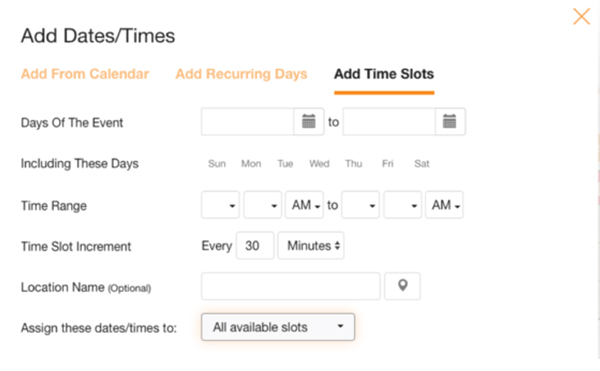
For Multiple Teachers (5+): If you are grouping more than a handful of teachers on a sign up, you may want to create multiple sign ups and link them together with our tabbing feature. This way, you can send one sign up link to all parents. When they click the link, they can locate the appropriate tab and view all the sign up opportunities on that particular sign up.
Many schools will group teachers by grade level, department or last name to create sign up tabs by categories. You can create one sign up to use as a template and then easily duplicate it and edit the information for each sign up that will be linked with the tabs.

Settings
On the Settings tab, you can select the information you wish to request from participants. Keep in mind that only names and comments appear on the sign up. All other requested information remains hidden and can only be accessed by a sign up administrator.
You can also select the option to hide names and comments from participant view in Settings. You can also set preferences, including automatic email reminders sent to parents and notification emails sent to you every time someone signs up. If you click the Restrictions heading under the Preferences section you can set additional security options and other useful functions.
Publish
In this section, you can review the layout of your sign up. If the sign up is organized the way you want it, select the Publish button to proceed.
Share
At this point, you have published your sign up. However, no one has been invited to your sign up. You will still need to send invites to your group. On the Share page, there are several options for inviting your parents to sign up.
Most teachers will choose to either send sign up invites from our site or to copy the sign up link and share from their own email program.
Many schools will create all the parent-teacher conference sign ups under one account and link to all the sign ups from the school website. Click the Post on a Website section to copy the code that can be used to place a web button on your school’s website. Paired with our Back to Website button, you can integrate sign ups with the school website to create a seamless sign up experience.
Lock Sign Ups - This feature allows the sign up creator to close slots by a specific date so participants cannot delete their sign up. Instead the sign up will direct them to contact the sign up admin. This way users can’t delete their sign up at the last minute without notifying you.
Link Sign Ups with Tabs - With Sign Up Tabbing, you can group multiple sign ups together so participants can more easily see related sign ups. For instance, you could combine parent-teacher conference sign ups for multiple grade levels.
Create Custom Themes - If you are creating sign ups for the entire school, you can design custom themes to match your school colors and upload your school logo to create a professional look to your sign ups.
Multiple Administrators - You can assign additional administrators to the school account. This way, other people can help create and manage sign ups on the account.
What is your privacy policy?
You can read our detailed privacy policy, but the bottom line is: We do not sell or distribute any emails or contact information. Your data stays with us, period. We have a “delete anytime” policy where, upon request, any user can be completely deleted from our database.
Can an administrator sign people up themselves if a parent signed up on paper or by phone/email?
Yes, absolutely. The creator of the sign up has a whole suite of utilities after the sign up is published that enables them to add or delete people from the sign up or edit the sign up at any time. The administrator should log in with the email/password used to create the account and then view the sign up. They will see an Admin’s Toolbar at the top of the screen with a number of management utilities, including the ability to Add/Edit/Delete People.
I have another question.
No problem. Contact us. We’re happy to help you get started!
Contributors: Amy Tidwell, Steven Borders