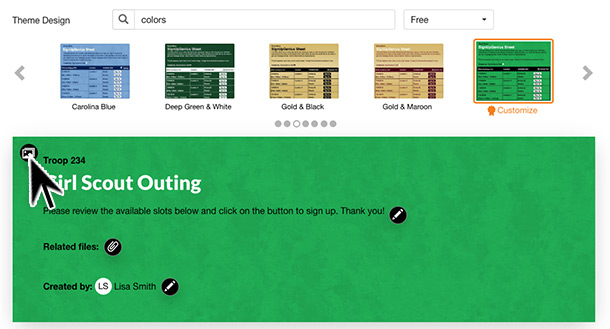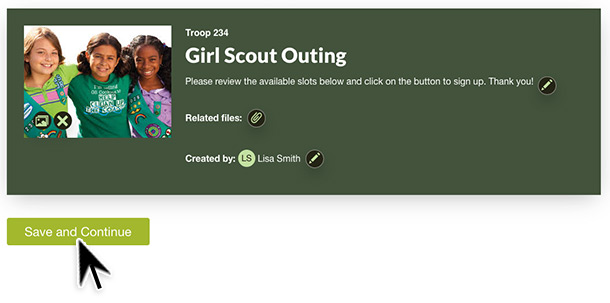FAQs /
Creating /
Add a Custom Image
Add a Custom Image
Sign Up creators have the option to customize a sign up by adding a custom image or logo to one of our sign up themes.
From the Design tab, locate the Theme Design field.
- To search themes, enter a keyword or search by specific category. To the right of the search field, click the dropdown arrow to sort themes by All, Free or Premium options. If you do not have a paid subscription, be sure to choose a Basic theme.
- The theme you select will be the background color and design of the sign up. Be sure to choose a theme that will coordinate well with the color of your custom image.
- You will see a preview of your sign up with the theme you selected. Click the image icon on the lower left corner of the stock image displaying.
.jpg)
- If you selected a theme that does not have an existing stock image, the image icon will be located to the left of the sign up title.
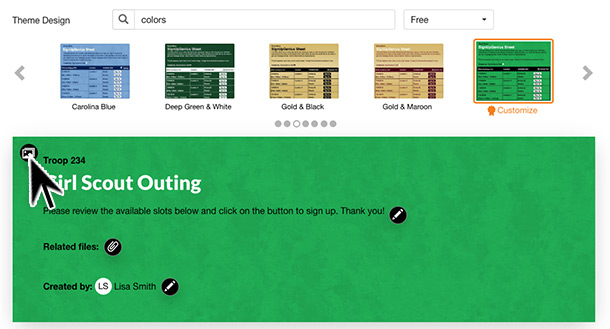
- Click Upload to either drag and drop your custom image or choose Click Here to upload the image from your computer. Click Custom to select from images you have already uploaded. Choose your image and click Add Image to Sign Up.

- Your custom image will display on the background you selected. Click the green button at the bottom of the Design tab to save your changes.
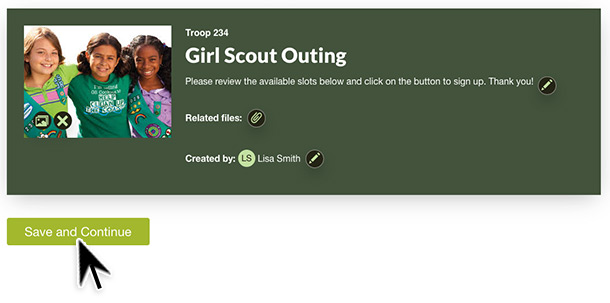
Basic users are allowed five uploaded images per account. If you need to use more than five images you can upgrade to one of our paid plans. With a Gold or Platinum subscription, you can also create a custom theme with multiple custom images. Click here to find out more about creating custom theme designs.
Posted by SignUpGenius
|
.jpg)