The default time zone we’ve selected for you isn’t right? No problem. We can send you back to the future … or past. We just need to find our Delorean.
While we look, we can tell you how to update the time zone on your account.
When you log in to your SignUpGenius account, click the circle icon with your initials or picture and select Settings. Choose the tab labeled Date & Time, and select the proper time zone for your account. Remember to select Update Settings to save your changes.
If you only want to change the time zone for a specific sign up that you created, locate the sign up on your account Sign Ups page. Click the pencil icon to the right of the sign up and go to the Slots tab. Click the gear icon next to the date/time header.
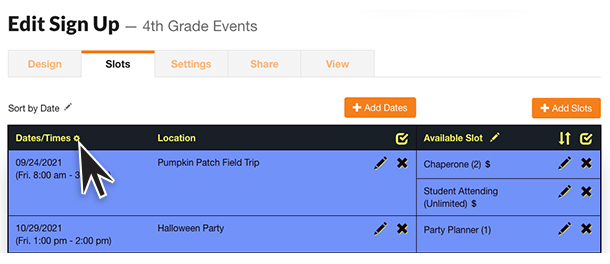
You will see the option to change the time zone of the specific sign up you are editing. Click the Save button to update the changes to the sign up.
Take that, Doc Brown. We don’t need a cool car to time travel.