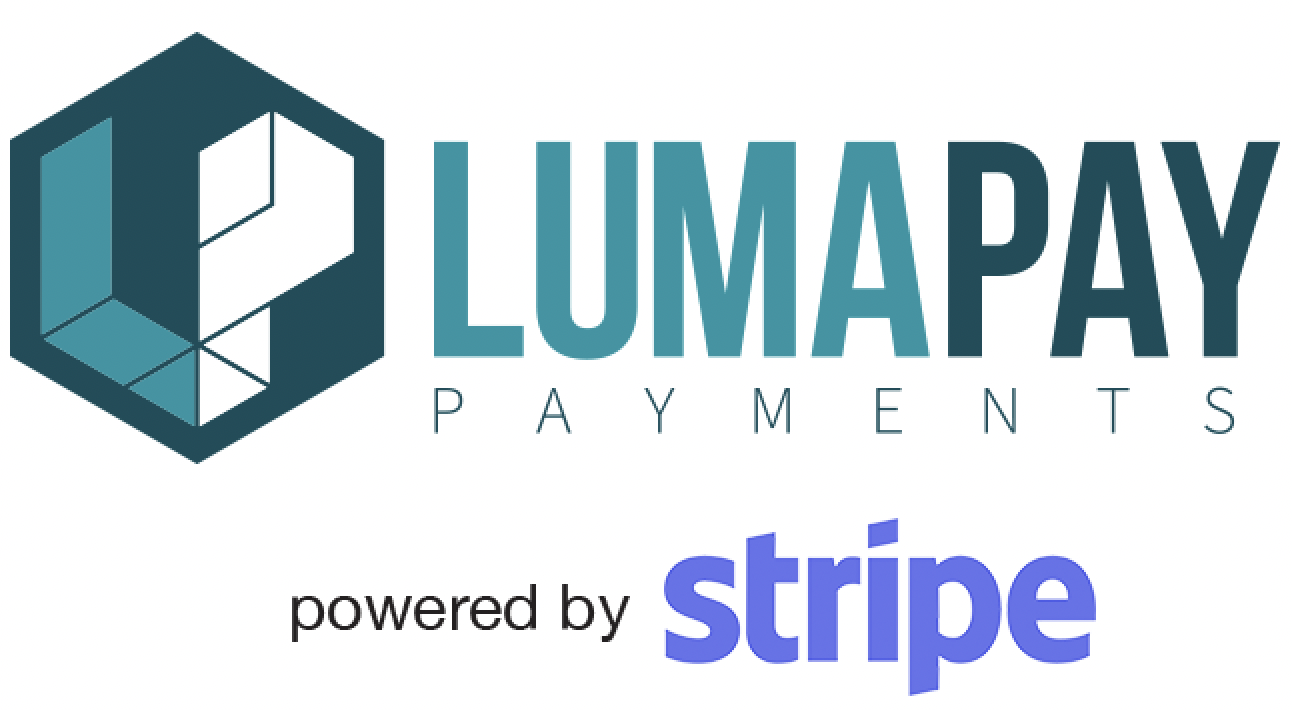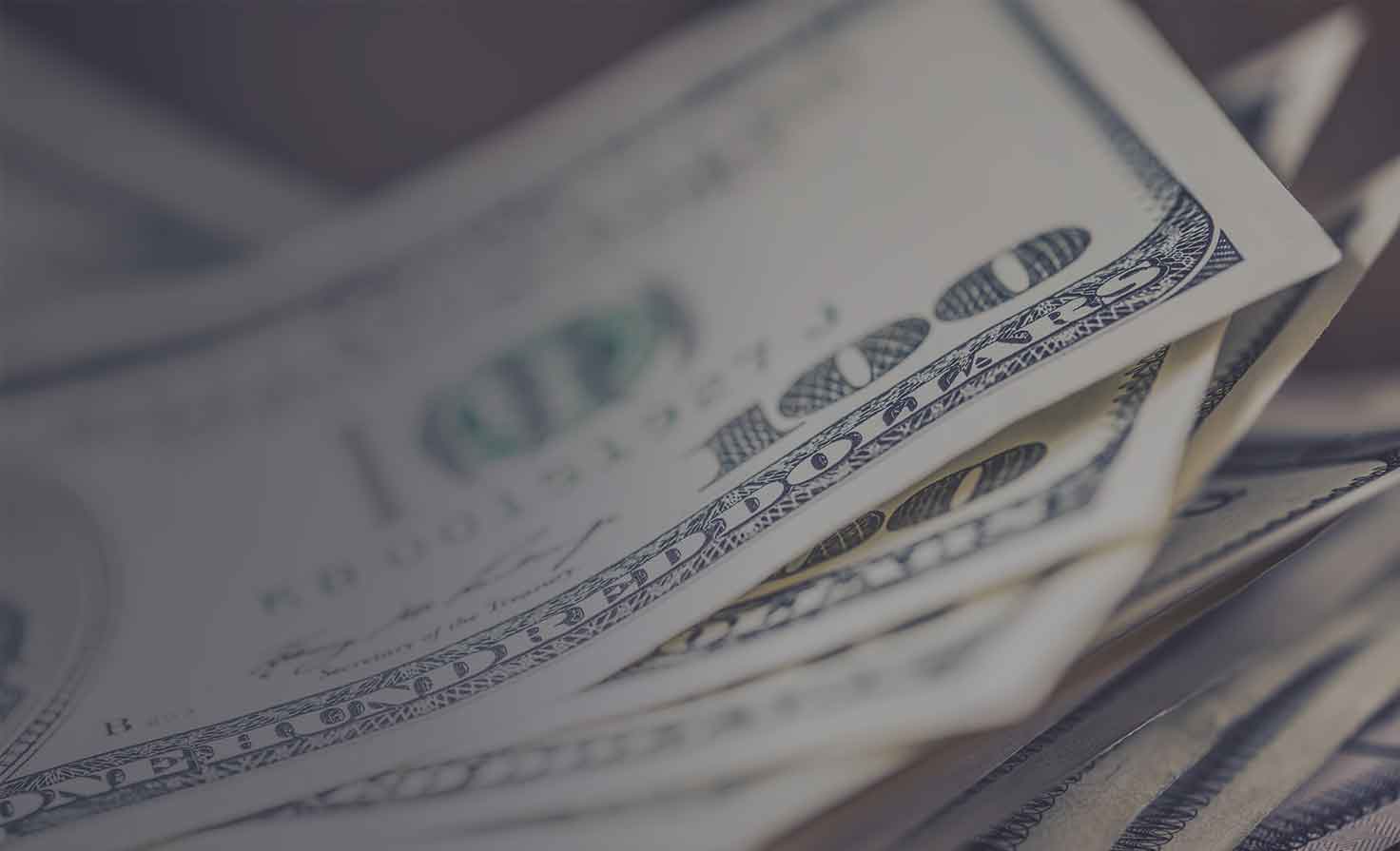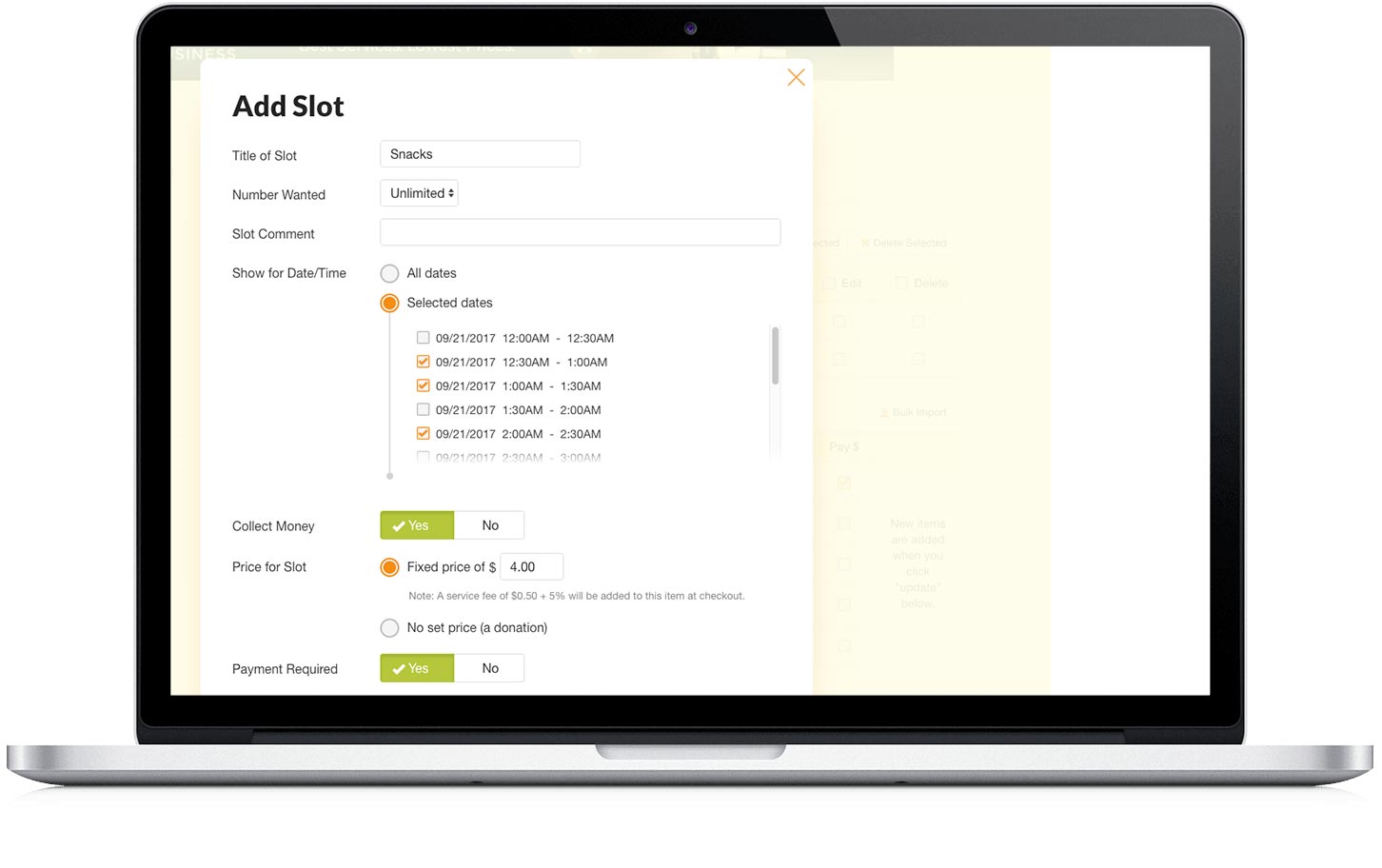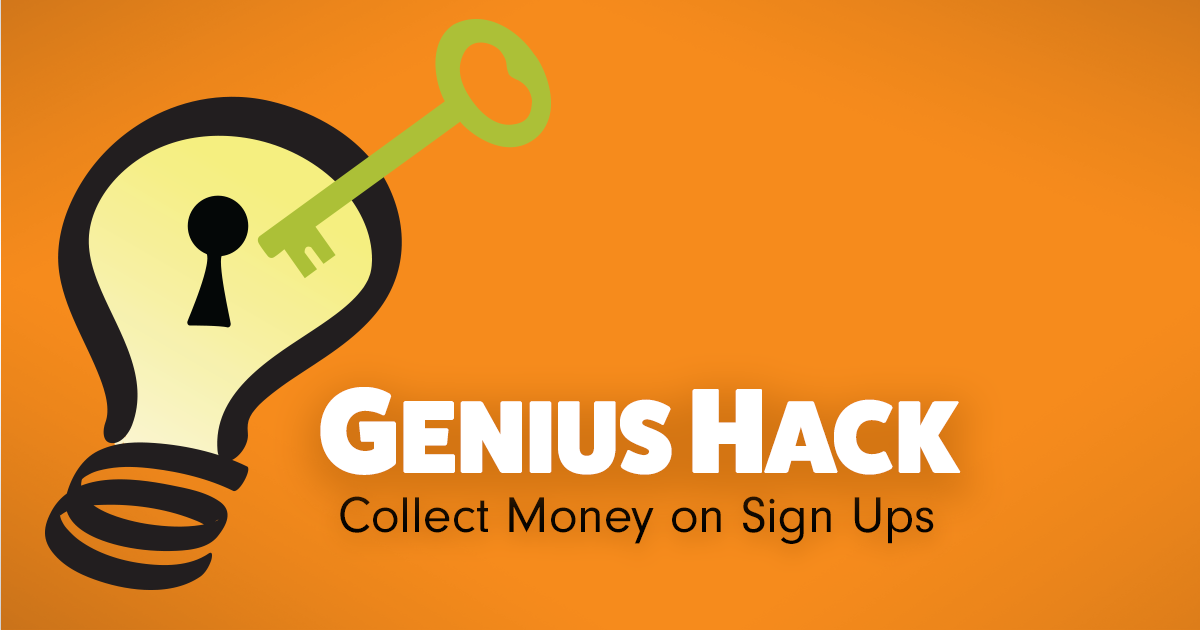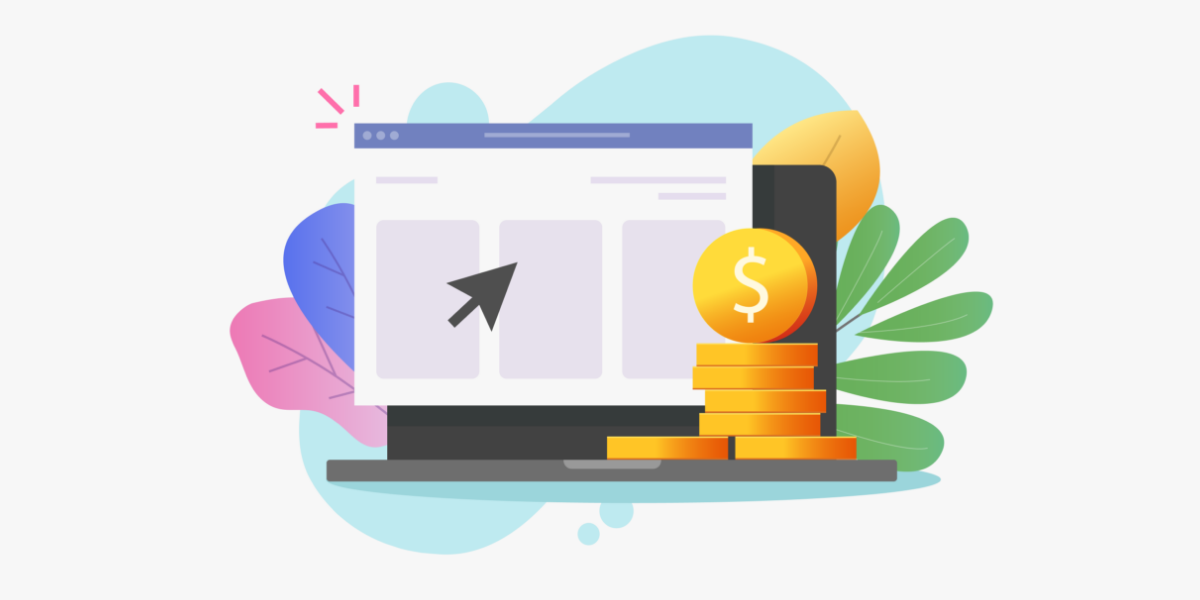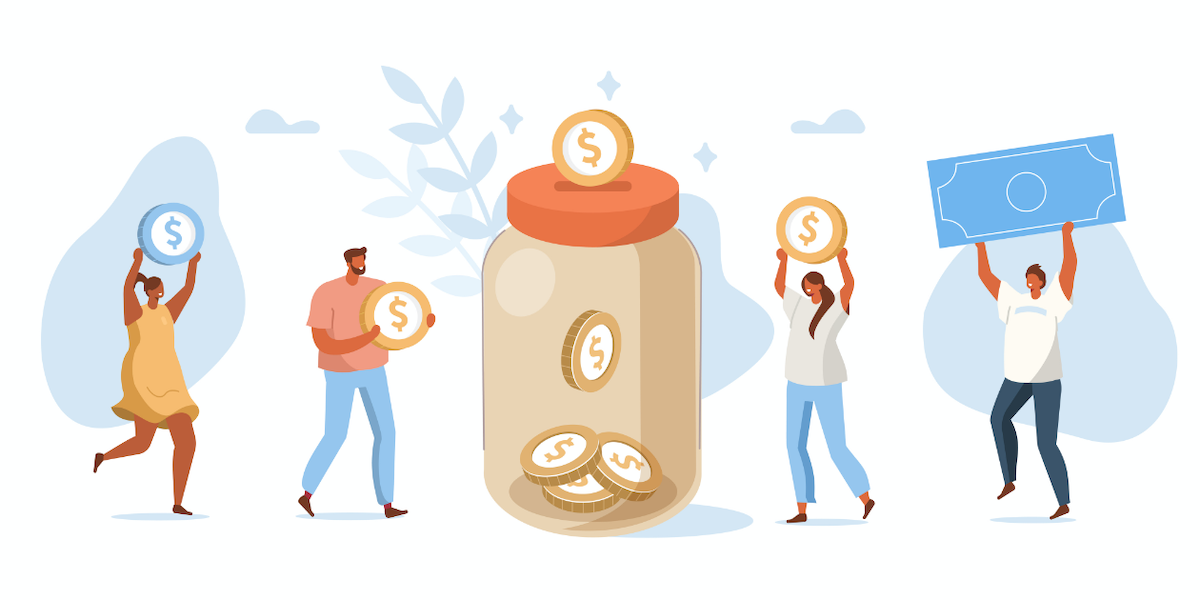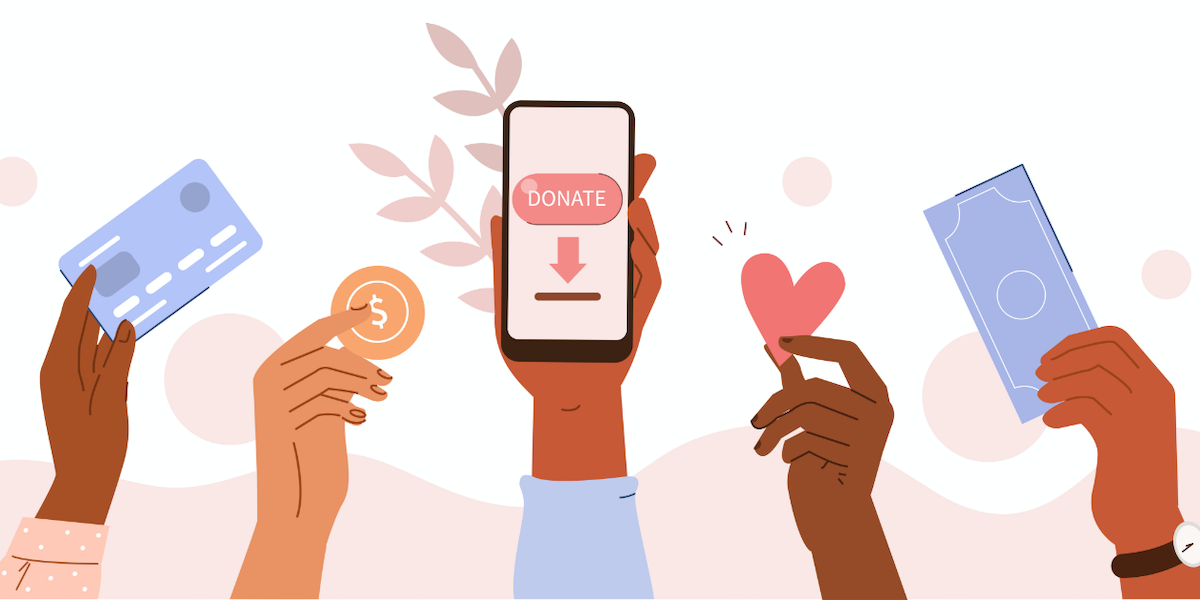As the group organizer (or "Seller"), you will need to choose whether the buyer or the seller will pay the service fee equal to 5% of the purchase price plus $0.50 per transaction.
If you choose "Buyer," your participants will be charged a service fee that is added to their total at checkout. As the seller, you will pay no fees to collect money on sign ups.
If you choose "Seller," your participants will pay only the price listed on your sign up at checkout. The service fee will be deducted from the amount you, as the seller, collect.